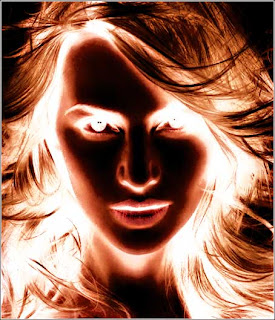In this tutorial we will give a normal photo of a model's face charming Fury effect first while you choosing the raw photo i recommend you to choose attractive face !! yes because i try mine and didn't work for it :) and paint the background of the image with white brush .
the idea of this tutorial i got it from here i liked the tutorial but i felt like it missing some details so i decided to make a similar one in my blog
the idea of this tutorial i got it from here i liked the tutorial but i felt like it missing some details so i decided to make a similar one in my blog
1-First duplicate the Background Layer (Ctrl+J) then inverse the
colors by pressing (Ctrl+I)
2-Click on Ctrl+U or go toImage>Adjustments>Hue/Saturation then:
3-Now go to Image>Adjustments>Exposurethen: (these settings are changeable depending on you raw image brightness and exposure you cane change them until you get the next result )
4-Now duplicate Layer 1 the change the setting of the new layer to Overlay :
5-Click on Ctrl+U or go toImage>Adjustments>Hue/Saturation then:
6- Now go toImage>Adjustments>Exposure then: (these settings are changeable depending on you raw image brightness and exposure you cane change them until you get the next result )
7-Now go to Filter>blur>Radial Blur then :
8-Now duplicate the background layer (Ctrl+J) then drag it up like this:
then change it blend mode to Hue and its Opacity to 50
And this is the final result:
If you like this tutorials just Retweet it or share it on facebook or buzz it or Dugg it ......ooooohf ;)
or leave a comment
Sumber : http://psd.tu-torial.com
Posted by , Published at 20.40 and have
 Home
Home